Stock system walkthrough to mail merge stock system products to eBay
Note - You can use the FREE EDITION to do the walk through, but you cannot send the final auctions to eBay without the STOCK or COMICS editions .
The Stock System is completely FREE OF CHARGE to use, so you can use for keeping track of stock or items you collect and is fully customisable. However, if you want to publish/merge you stock to automatically generated eBay auctions, then you will need the STOCK or COMIC SELLER edition.
This is a complete walk through using a sample comic products to create eBay auctions from the Jumble Saler Stock System. Steps are:
1. Import a product group.
2. Choose the stock fields to display for our group - Using 3 different grades - Like New, Very Good, Good.
3. Import products for the new group - 15 weekly issues of the British Scream! comics plus 2 issues with free gifts making 17 different products.
4. A quick look at the stock system.
5. Creating a background picture template file for the main product pictures.
6. Creating a background picture template file for the rear product pictures.
7. Creating a background picture advert to add to the end of your auction pictures.
8. Creating a Jumble Saler Background Image Template using your background picture template files.
9. Setting up a mail merge auction template for the "Good" grade comics.
10. Mail merging to eBay auctions.
Total talk through estimated time: 25 minutes
Any problems with the walkthrough, then contact our Support Department, who are always happy to help. Send screen shots of the problem if possible please.
After the walk through, you would be ready to send 17 new eBay auctions to eBay, if they were your live products. Not bad for 25 minutes, assuming you had the products set up the stock system.
In case you haven't heard of a mail merge, it's when you use word processing software to combine a database of names and addresses with a letter template to produce individually named and addressed letters to your printer. With our eBay auction mail merge, we are combining stock products with templates to produce eBay large quantities of eBay auctions automatically.
STEP 1 - Import a product group
A product group (or product category) is a group of similar products. In this case we are looking at 1980's Scream! comics, so we are setting up a product group for them before we import the individual products from a spreadsheet in step 2. We have set up a sample product group import file for you here:
https://www.jumblesaler.com/Comics/ScreamComicGroup.csv
1. Click the link above and download to your computer into your Downloads folder on your computer:
2. In Jumble Saler, go to the 'Stock System' tab. In the bottom left corner of the screen click on the 'Groups' button:
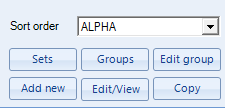
3. Click on the 'Import' button at the bottom of the product groups screen to load the 'Import data' form and then click on the Browse button and select the ScreamComicGroup.csv file you have just downloaded to your Downloads folder and click on 'Open'.
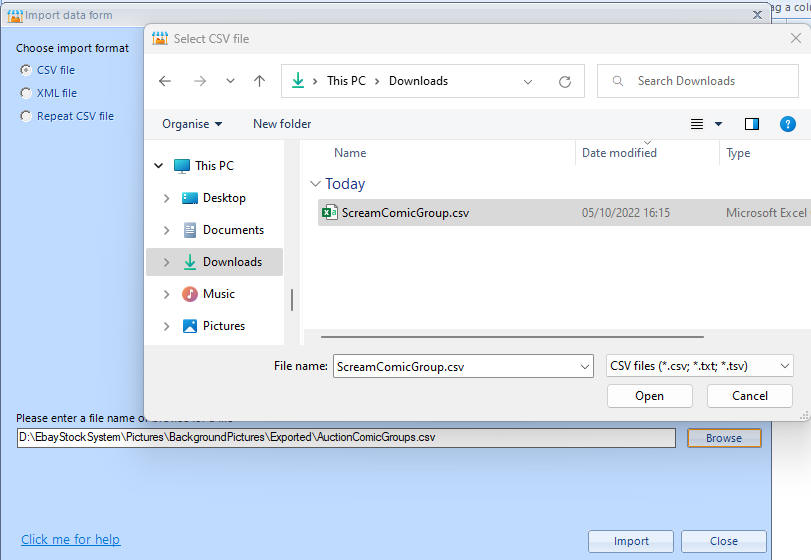
4. Then click on the 'Import' button and then 'Yes' to confirm.
After a successful import, click on 'OK' to close the Import screen:
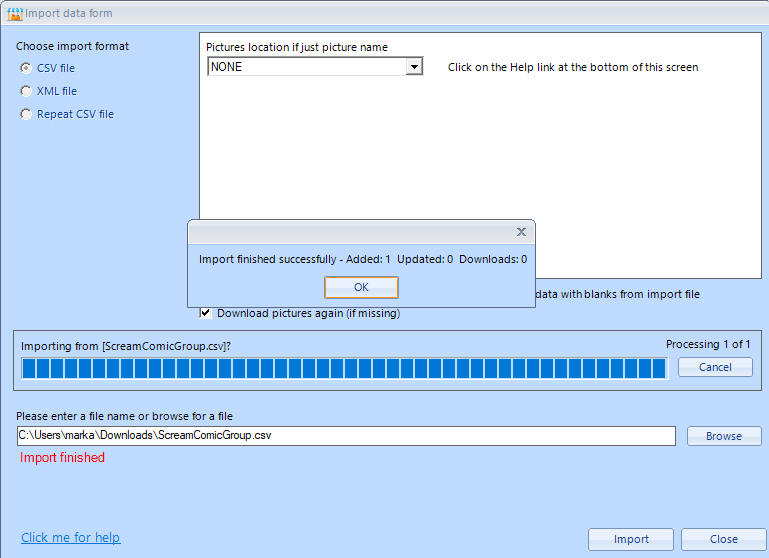
5. Close in the 'Import' screen with the 'Close' button. Your product groups screen should now have the Scream product group:
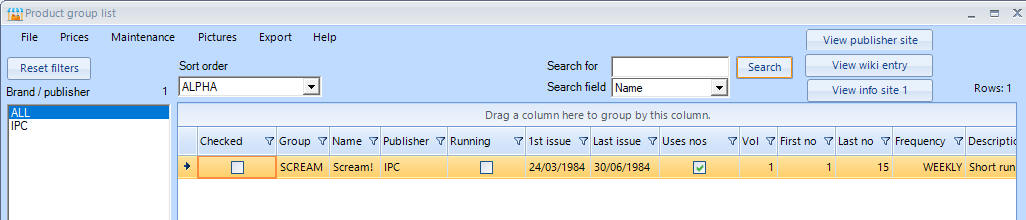
Next - Step 2
Support
Any problems with the walkthrough? Just contact our Support Department and they will be happy to help.
Copyright notice
Scream! comics are copyrighted to Rebellion.