Displaying issue and volume number boxes
If you are mainly selling comics or other items that are numbered, then you can fill in issue and volume number informaton for your auctions and then you can sort your items by issue and volume.
To do this, you need to click on 'File' then 'Settings' on the main menu and then put a tick in the 'Show extra boxes for books, magazines, comics, etc' check box and save.
This will then alter the main 'New auction lots' and 'eBay auctions' grids and display issue and volume number fields, which you can sort by.

If you look above, you will see an issue and volume number for all the magazines. This can be used with our Jumble Saler sequential items in titles system which will automatically fill in the volume and issue numbers for you when adding and editing new auction lot items.
With the 'Show extra boxes for books, magazines and comics' option enabled, when you create new auction lots you will see an additional panel:

which appears just above the title panel:

Volume and issues number gaps and summary list screen
On the 'eBay Auctions' and 'New auction lots' tabs there is an 'Issue gaps/summary' button:
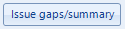
This can be useful if you need to check if you have a particular issue. It can also be useful for showing where there are gaps. For example, you may have a load of a particular comic, for example, the Beano, and have loads of duplicates. You put them on eBay individually, say numbers 500-600. When items sell, you want to add new auctions for ones you have already sold. Now you can look for gaps in the list.
To use, this then first select a 'Brand' or an 'Our group', for example, 'Beano' and then click the button.
See Volume and issue number gaps and summary screen.